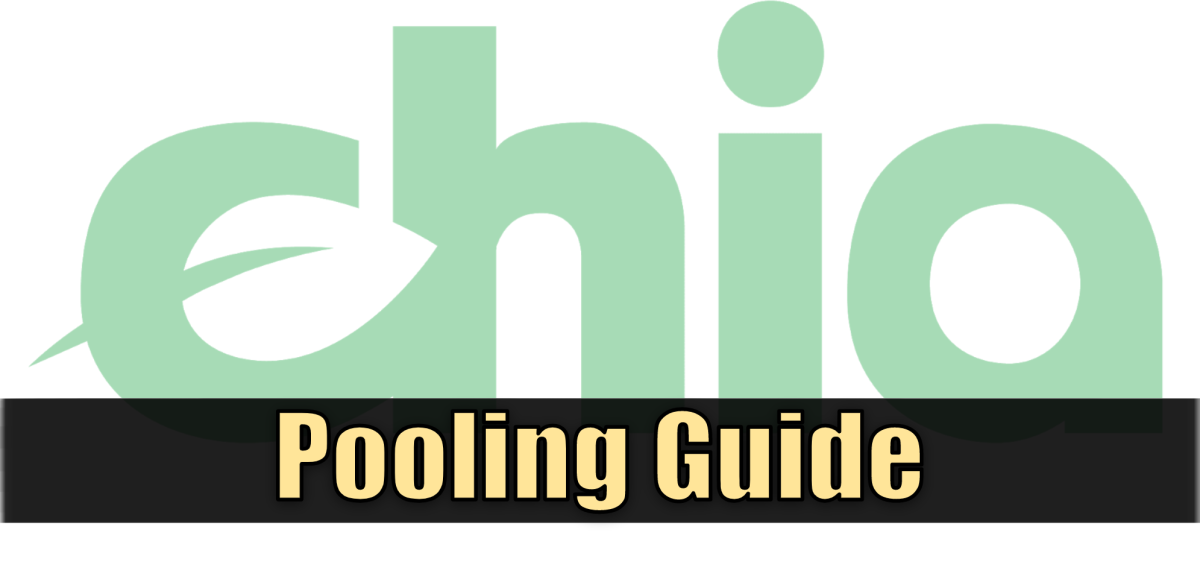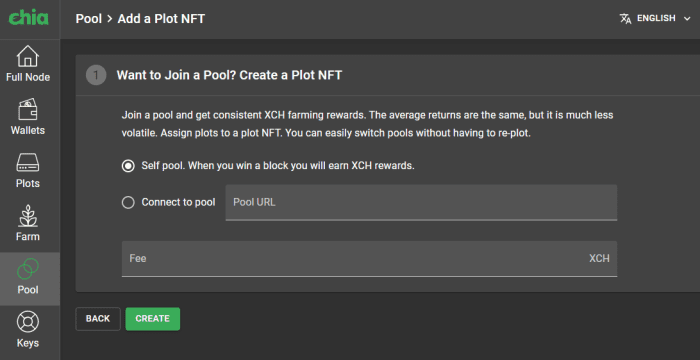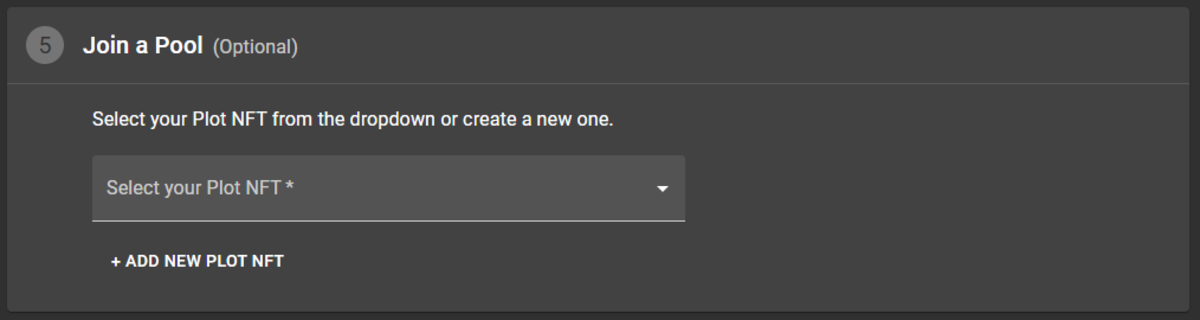With pooling, anyone can now win fractions of coins based on their fair contribution minus any small fees levied by pool owners. It’s certainly a welcomed feature addition, but it brings with it a handful of new questions. This guide will cover how to get yourself up and running in a pool.
How to Join a Pool
Despite it being a rather difficult technical challenge that took the developers quite a bit of time to get working, joining and participating in a pool is fairly painless and only requires a handful of steps. You’ll need to find a pool to join. However, you can select “self pool,” which will allow you to generate plots that can be changed later on and moved into a pool if you’re unsure which pool to join right away. There are many to choose from, and you’ll want to do your due diligence before making a decision. However, I personally use Space Pool. Their pool URLs are:
(North America) https://na1.pool.space (Europe) https://eu1.pool.space (Asia) https://asia1.pool.space
Simply enter that into the field and click “Create.” From there you will need to wait for until your entry is recognized. This may take 10-20 minutes but could be faster or slower. When that process is complete, you will be able to see an entry for yourself in the Pool tab showing a number of pieces of information about your participation in the pool, including:
Your generated name Your “Pool Contract Address” (this is important, it’s shown when you highlight the question mark next to your generated name) The pool URL Plots you have in the pool Various pieces of information about difficulty and points accumulated
From here, you’ll want to start creating plots for the pool.
Plotting for a Pool
Now that you’ve joined a pool you’ll want to start creating plots that are in that pool. From the plot section in the GUI, this simply means selecting the appropriate Plot NFT when the dropdown menu in step 5. For those of you using various command-line tools to plot, it will be different but similarly easy. You’ll need to ensure the tool you’re using can accept “Pool Contract Address” as a parameter. This is the piece of information mentioned earlier that you get by highlighting the question mark next to the generated name when you joined the pool. This parameter must be passed when generating your plot for the pool. Some examples:
Swar Chia Plot Manager accepts “pool_contract_address:” as an optional field in the config.yaml file The “madMAx43v3r” plotter requires adding “-c” followed by your pool contract address to the chia_plot command. For standard CLI plotting, you also need to add “-c” to the “chia plots create” command.
When the plot is finished, you should be able to refresh your interface and see the plots you have locally in the pool counted in the pool overview.
Step 5 in GUI Plotting
Receiving Your Payout
Your payout is determined by how many points you earn within the pool. You should expect to see 10 points generated per day per k32 plot. This point count will reset after a payout occurs, but a running total of all the points you’ve earned is kept. Also, in some cases, pools may integrate a “Pool Login Link,” letting you see the additional information you might be looking for. You can see if your pool has this by clicking the 3 little dots to the right of the generated pool name. If there is a URL, paste it into your browser. From here, you’ll be able to see additional information, most notably your unpaid XCH balance within the pool.
Pooling Is a Welcome Addition
The pooling protocol is definitely a welcomed addition. I’m also personally pleased it’s very straightforward to get functioning, and I don’t have to replot if I want to switch pools. Overall, this is a solid addition, and I can rest easy knowing my luck with payouts won’t have such a huge impact on the value of farming. This article is accurate and true to the best of the author’s knowledge. Content is for informational or entertainment purposes only and does not substitute for personal counsel or professional advice in business, financial, legal, or technical matters.