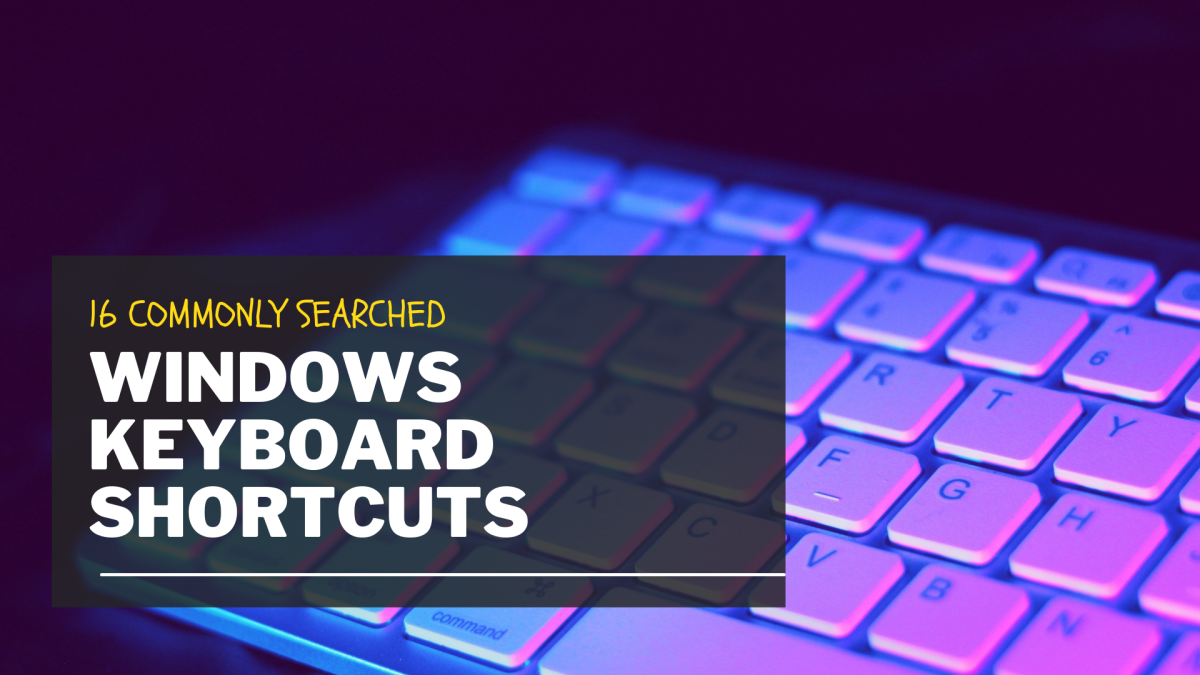If you know the most common shortcuts without referring to any list or cheat sheet, your confidence in using your computer without a mouse will certainly increase.
Why Use Windows Keyboard Shortcuts?
You can think of keyboard shortcuts as a quicker alternative to executing commands on your computer. Instead of clicking multiple options using your mouse, you can simply press one or two keys (or even more). Another advantage to knowing the most common Windows shortcuts is that you can use your computer without fully relying on a mouse. So even if something goes wrong such as your mouse malfunctioning, you can still get things done. So without further ado, here are some of the most common Windows keyboard shortcuts. Trying to get yourself familiar with these shortcuts won’t take much of your time.
16 Most Common Windows Keyboard Shortcuts
Reminder: While these shortcuts were tested and proven to function as intended on Windows 10, they’re also generally known to work on older versions of Windows as well.
How to Open the Control Panel in Windows 10 Using a Mouse?
If you want to open the Control Panel using a mouse, you simply need to right-click on any empty area on your taskbar. Right-clicking should open your taskbar menu. From the menu, go to Toolbars, then select Desktop. You should now see the Desktop toolbar on the taskbar. Once you see it, simply click the double arrow right beside it. From the menu that appears, search for the Control Panel. Click it and done!
What to Do When Your Windows Keyboard Shortcuts Are Not Working
If the keyboard shortcuts on your computer aren’t working, one thing you could do is inspect if any of your keyboard keys are broken. If that is the case, then it could be a keycap problem and can be easily resolved by replacing the broken keycap. If your keyboard keys are working properly, you could try and run the keyboard troubleshooter to find and fix the problems related to your computer keyboard. If you’re using an external keyboard or wireless keyboard, check if it’s properly connected. It could be that the problem lies in your external keyboard, and you may need to purchase a replacement.
Don’t Wait to Learn the Hard Way!
Taking time to learn the most common Windows keyboard shortcuts is beneficial in many ways. For one, it’s good for boosting productivity. Also, it will come in handy in unexpected situations. If your mouse malfunctions, then you can simply use keyboard shortcuts to perform basic computer commands. More importantly, don’t wait until such a situation happens before you put in some effort to learn. If you do, you may have to experience learning things the hard way! This content is accurate and true to the best of the author’s knowledge and is not meant to substitute for formal and individualized advice from a qualified professional. © 2021 Kent Peligrino